Auto Scroll
Sponsored Link:
Welcome to Auto Scroll
Thank you for installing and using our extension
Features:
Install and open.
- After installing the extension. You click on the icon to begin the auto scroll.
Auto Scroll is a feature that allows you to automatically scroll down a website.
How can you auto scroll down a website?
The Auto Scroll feature lets you automatically scroll down a website so that you can easily read the content.
To enable the Auto Scroll feature:
Tap on the menu button in the upper right corner of your screen.
Tap on Settings.
Tap on Auto Scrolling.
Turn on Auto Scrolling by tapping on On (green).
Speed reading is a skill that anyone can learn to do. One of the most effective ways to speed read is by using auto scroll. Auto scroll allows you to read faster because it allows you to focus on one word at a time instead of having your eyes jump from left to right and back again. You can use auto scroll on any website or document by following these steps:
Click on "auto scroll" chrome extension icon and adjust the speed.
Now you can use auto scroll whenever you want by clicking on the icon that looks like an arrow moving down (or up) against a stop watch. This will allow you to move through documents quickly without having to click on links or buttons.
Tutorial:
- Install the Extension
- After installing the extension, click on the icon on the toolbar.
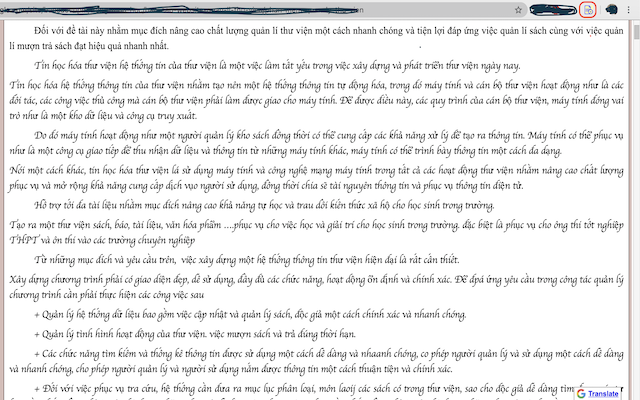
This extension allows you to easily change the auto-scroll speed and save it in three different modes; slow, medium and fast. A single click will stop the auto-scrolling.
Sponsored Link: